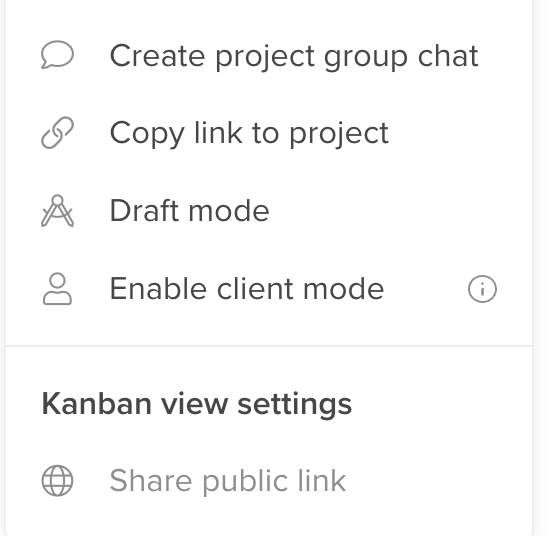Client Mode is a great option for when you’re sharing a project with external stakeholders and want to allow selective access to data.
Note: This setting replaces the External User visibility action in advanced project settings.
Client mode is enabled at the project level, and turns on two features:
1. Private comments
When client mode is turned on, all comments in an action card will default to private. Private comments will be not be visible to external users, only full access members in your project. If you toggle on the switch under the comment input to turn the comment to public, all users, external or otherwise, will be able to see the comment.
The comment input will show an orange background when set to public so that users can quickly see that the comment that they are writing will be visible to everyone.
Public comments have an orange background so they are easily identifiable:
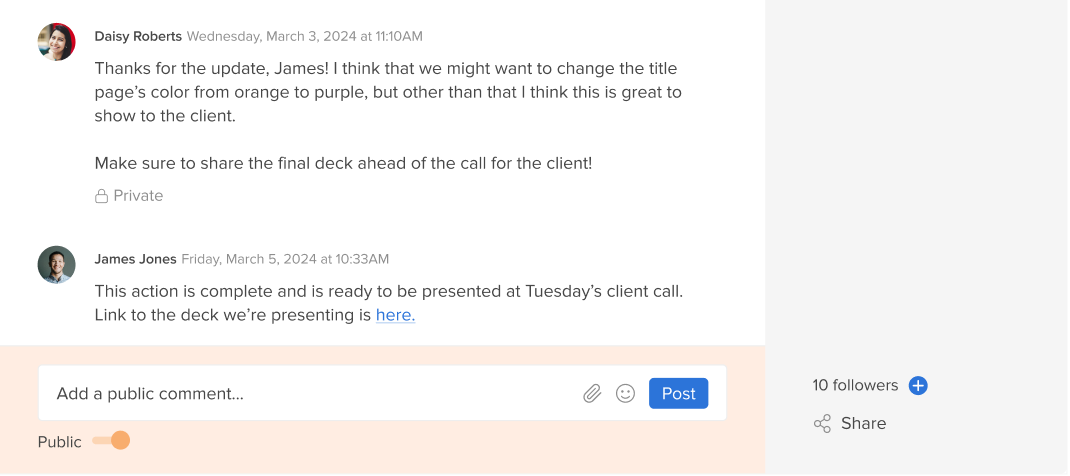
2. Hide actions from external users
Currently in the Advanced settings section of the edit project modal, there is an option to “Hide all actions from external users until they are made visible.” This will no longer be available in this location and will instead turn on when Client Mode is enabled.
When this setting is on, users will have the ability to individually choose which action cards will show for external users using a switch located above the title on the action card.
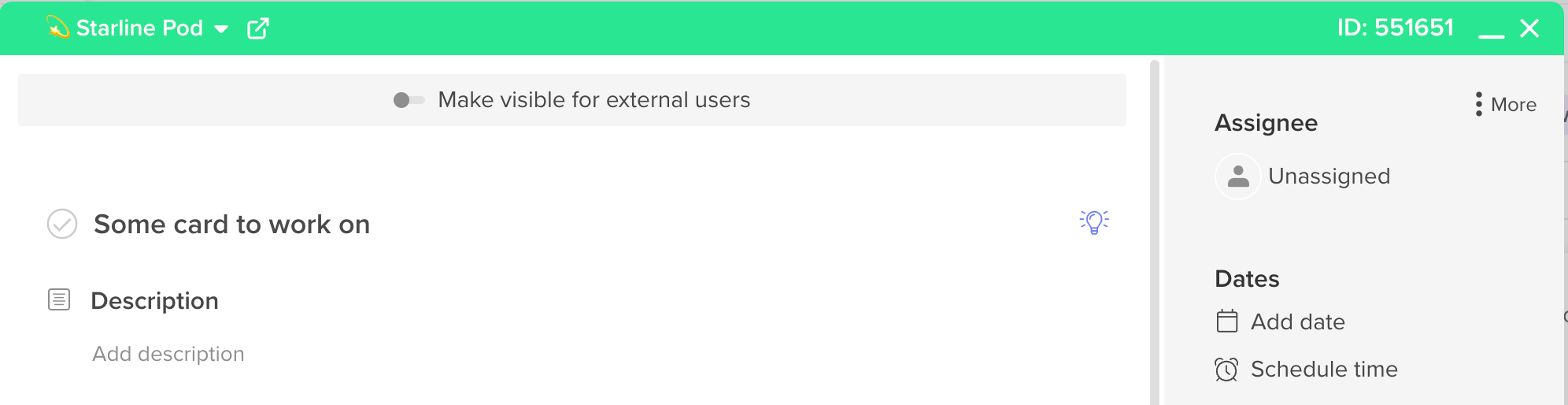
To turn client mode on, visit the three more dots in the upper right corner of your project and select "Enable Client Mode"